Would you like to embed tweets on your website and blog?
A great way to place tweets on websites or blogs, is by embedding them. Embedding them is a lot better than just placing a screenshot or an image of a tweet, as you when you embed them, people will be able to see the number of times the tweet has been retweeted and made favourite.
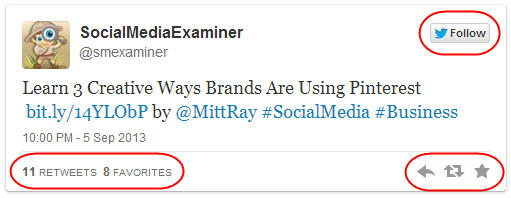
People can also interact with this tweet directly from your website. They can retweet it, favourite it and reply to it. They can also follow the creator of the tweet, as a follow button appears on the embedded tweet. The only disadvantage is that if the original tweet gets deleted, so does the embedded tweet.
As the advantages outweigh the single disadvantage, the next time you want to add a tweet to your website, just embed it. It looks way better and more real than just placing an image or screenshot.
To make it easy for you to embed tweets on your website and blog, I have written a quick guide below. Check it out…

Step 1: The first thing you need to do is choose the tweet you would like to embed. I plan to embed the above tweet.
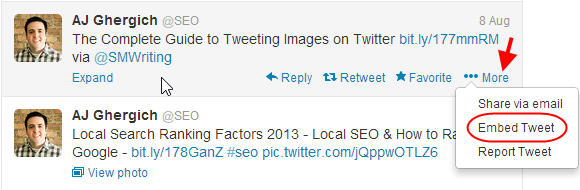
Step 2: Hover over your tweet on Twitter – when you do this a ‘More’ button will appear, click on it. This will then get a menu to appear – on that menu click on ‘Embed Tweet’.
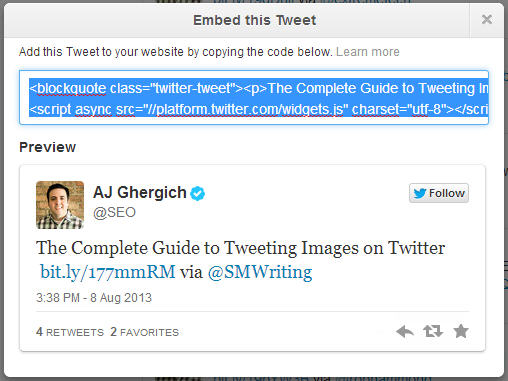
Step 3: This will get a popup that contains the code to appear. You will also be able to preview how the tweet will look once it’s embedded. Copy the code and paste it in the text editor on your website and save it.
The Complete Guide to Tweeting Images on Twitter http://t.co/ZBOUTcQsmL via @SMWriting
— AJ Ghergich (@SEO) August 8, 2013
Step 4: This will embed the tweet on your website, just like the one above. People will be able to view it and interact with it directly from your website.
How to Embed tweets on Your WordPress Blog…
If you have a wordpress blog, embedding a tweet will be a lot simpler. All you need to do is copy and paste the link of the tweet for it to appear. Here’s how you do it…

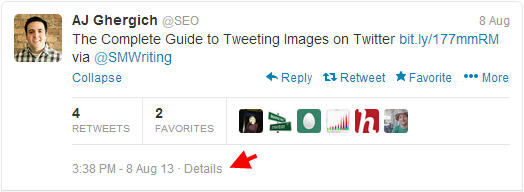
Step 1: Locate the tweet, expand it and click on ‘Details’. This will take you to the link where the tweet is located.

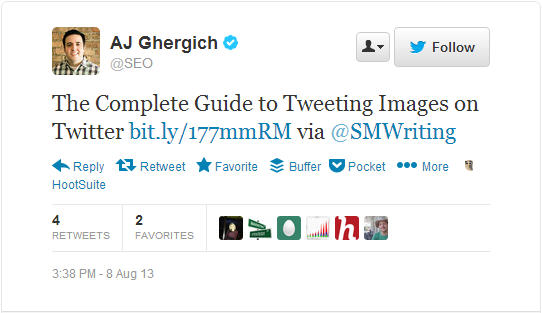
Step 2: Copy and paste the tweet URL on your wordpress blog in ‘Visual’ mode and save it.

Make sure it’s not a live link i.e. when you click on it, it shouldn’t lead to the tweet because if it leads to the tweet it won’t get embedded.
The Complete Guide to Tweeting Images on Twitter http://t.co/ZBOUTcQsmL via @SMWriting
— AJ Ghergich (@SEO) August 8, 2013
Step 3: The tweet will be embedded on your website just like the one you can see above.
It’s that simple. I used the same procedure, while embedding all the tweets in my blog post The Complete Guide to Tweeting Image on Twitter. Check out all the tweets that have been embedded there.
Hope you found this helpful and can use it to embed tweets on your website and wordpress blog.
Sign up to have our latest blog posts emailed straight to your inbox and get the Free Video Tutorial “How to Use Pinterest for Business?”
Have you got any other tips to help embed tweets on your website and blog? If you have any questions, please leave them below. I will answer them. I look forward to your comments.
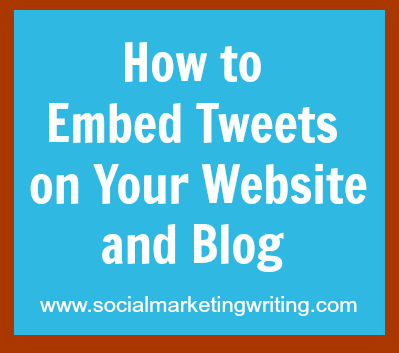
The post How to Embed Tweets on Your Website and Blog appeared first on .



















